Password Management
For some reason there is confusion when it comes to managing login details for the content mangement system (CMS). The interface allows you to add and remove users, and to change passwords.
Each website will have one or more 'super user's defined who have access to modify passwords and cannot be deleted. All other users can log in, but not modify these details. You can see which account is a 'super user' account by the missing checkbox.
Creating a new user
Enter a new username and password in at the bottom of the form and click the Update Passwords button. Here we are creating a new login with the username 'anotheruser':
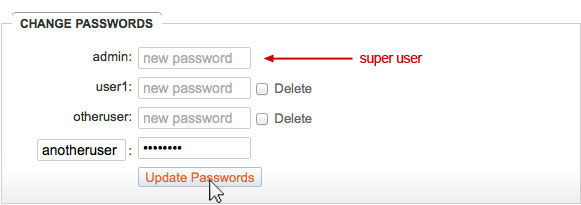
The new user will appear in the form and can now access secure areas of the website:
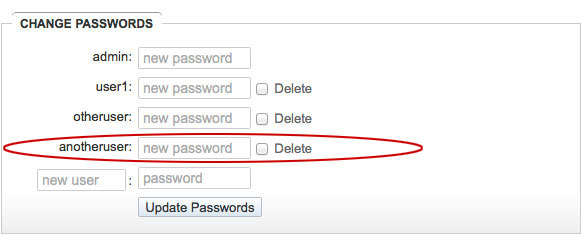
You cannot see the passwords in the form as they are stored on the server using strong encryption. Even we can't see your passwords.
The input fields alongside each username allow you to: a) change a password; or b) remove that login from the system. See below for details.
Deleting a user
Click the checkbox marked Delete next to the user you want to remove and click on Update Passwords:
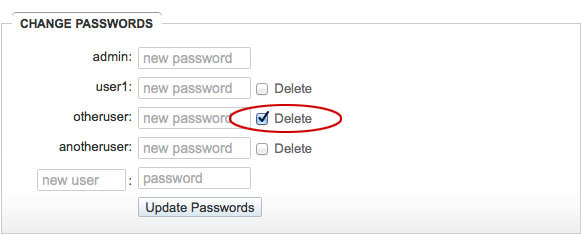
The user will be removed from the list and will no longer have login access:
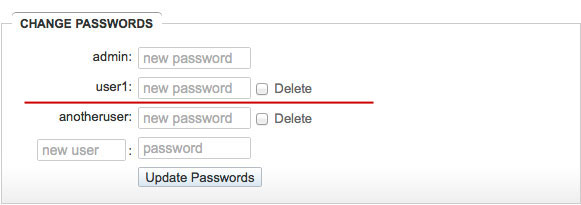
You should make sure to remove logins that are no longer required.
Changing passwords
Enter a new (strong) password in the box adjacent to the username. In this case we are changing the 'admin' user's password:
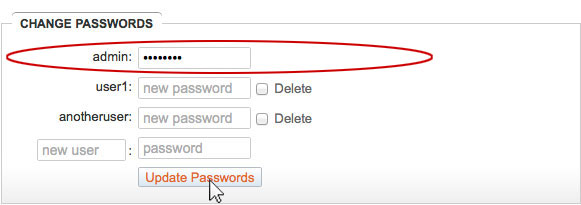
Once you change a password that user will no longer be able to log in using their old password, but will have to use the new one you have assigned. Note that if you change your own password then you will be prompted immediately to log in again using the new password.
Strong passwords
For security you should try to use a strong password that you can remember and not have to write down. The link below will let you try out different combinations: